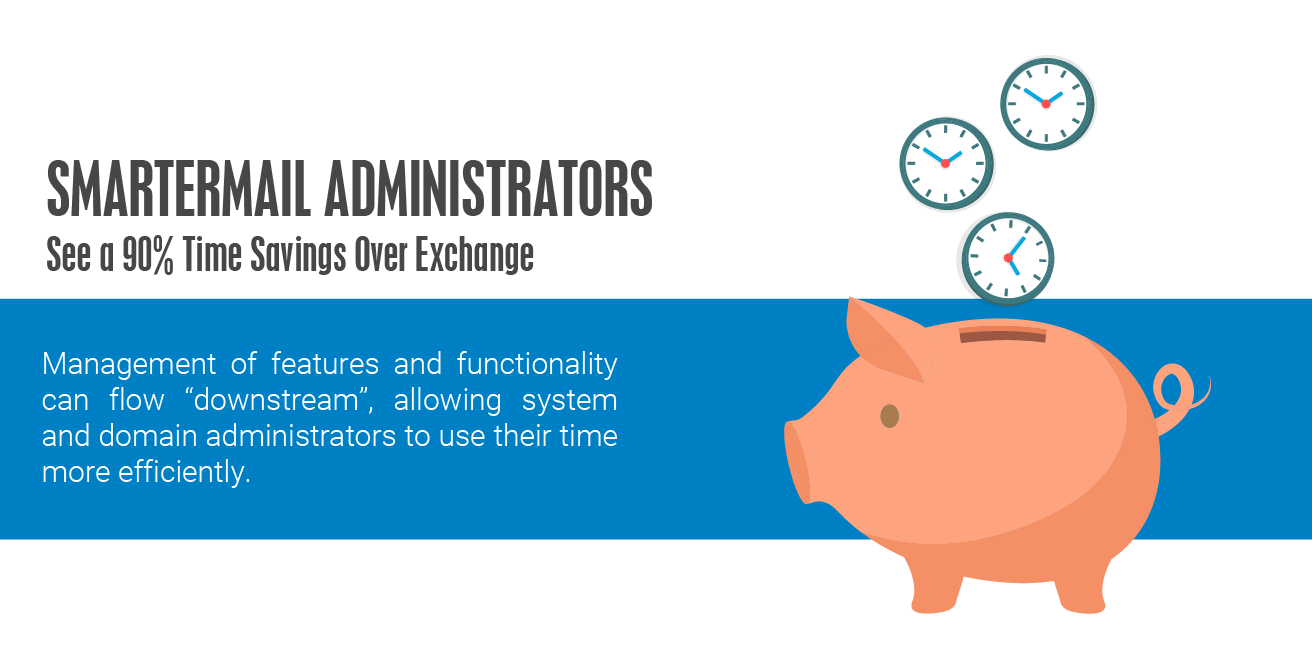One of the many great things about SmarterMail is that it does something other mail servers can't: it saves an administrator time. Whether someone is a system administrator, handling the overall configuration and management of the entire mail server installation, or a domain administrator, who is responsible for user management and settings, SmarterMail offers the ability to pass features and functionality "downstream". That means functionality can be managed and maintained by others, freeing administrators up for more pressing and urgent tasks. In addition, this empowers domain administrators, and even end users, and allows them to manage their domains and accounts in a way that best matches how their businesses run.
A perfect example of this is Folder Auto-Clean. If you are unfamiliar with this setting, folder auto-clean rules are a great way to limit the amount of disk space your email account uses. In many cases, users have a limited amount of space allocated for their mail account. That space can be taken up quickly when you factor in the number of emails that are sent and received plus things like email attachments, file storage usage, etc. Surpassing disk space limits can lead to issues such as email delivery problems, so keeping an account free from clutter has real benefits.
In terms of downstream delegation, folder auto-clean can be set at the system level, then at the domain level and, finally, at the user level.
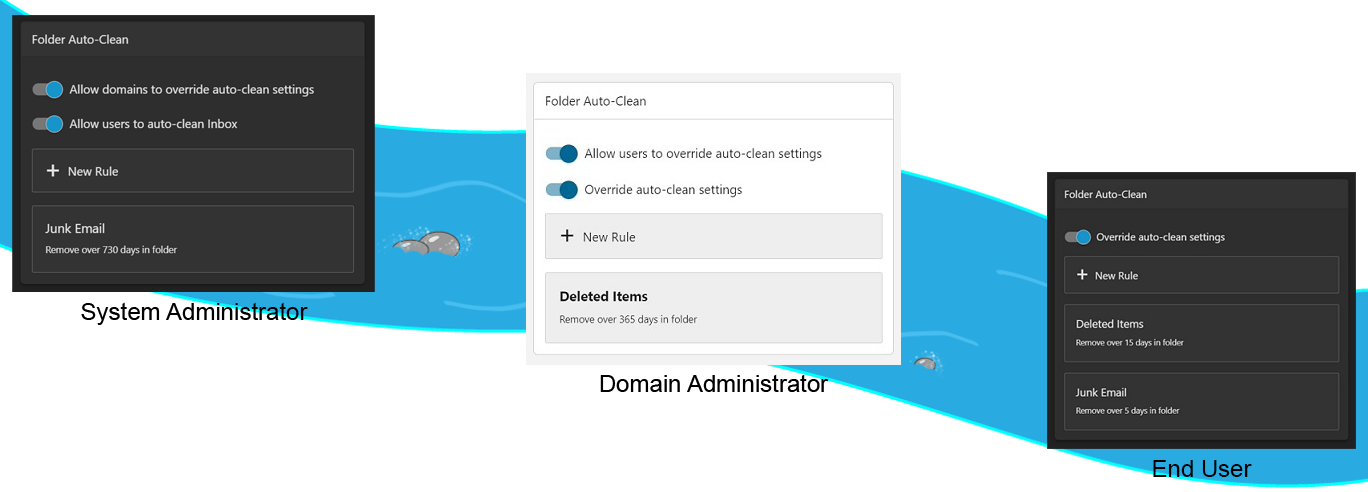
Folder Auto-Clean: System Admin >> Domain Admin >> End User
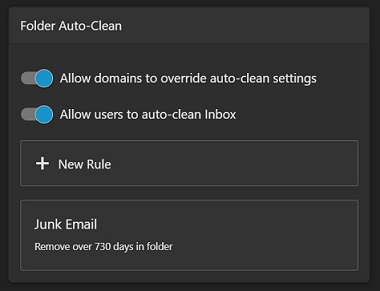 The benefits of setting auto-clean rules
at the system level are that the administrator can at least set a baseline for how they want messages in
specific folders to be handled. The idea is that the system administrator creates a set of rules that they
feel benefits the overall health of the SmarterMail server. Of course, the system administrator can be as
strict or as lenient as they want, and if they are lenient, they have the option of letting domain
administrators further refine the rules by toggling "Allow domains to override auto-clean settings". In the
screenshot, the system administrator has created one rule that will permanently delete messages in every
user's Junk Email folder that are 2 years (760 days) old. Since "Allow domains to override…" is toggled ON,
that means that domain administrators can modify this rule or possibly add to it. It is worth noting that
system administrators can only create auto-clean rules on the default folders within SmarterMail: Inbox,
Sent Items, Junk Email and Deleted Items.
The benefits of setting auto-clean rules
at the system level are that the administrator can at least set a baseline for how they want messages in
specific folders to be handled. The idea is that the system administrator creates a set of rules that they
feel benefits the overall health of the SmarterMail server. Of course, the system administrator can be as
strict or as lenient as they want, and if they are lenient, they have the option of letting domain
administrators further refine the rules by toggling "Allow domains to override auto-clean settings". In the
screenshot, the system administrator has created one rule that will permanently delete messages in every
user's Junk Email folder that are 2 years (760 days) old. Since "Allow domains to override…" is toggled ON,
that means that domain administrators can modify this rule or possibly add to it. It is worth noting that
system administrators can only create auto-clean rules on the default folders within SmarterMail: Inbox,
Sent Items, Junk Email and Deleted Items.
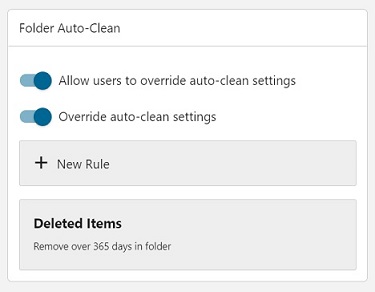 For domain administrators, the ability
to override system rules means they have additional control over how the rules apply to their specific
users. They can modify the system rule – for example, change the existing rule to delete messages in a
user's Junk Email folder that are a year (365 days) old -- or, in the case of the screenshot, they can add
to the rules that are passed on by the system administrator. In our example, the domain administrator is
adding a second rule that permanently deletes messages in all users' Deleted Items folder that are a year
(365 days) old. And, just as with system administrators, domain administrators can only create rules for the
default folders within SmarterMail.
For domain administrators, the ability
to override system rules means they have additional control over how the rules apply to their specific
users. They can modify the system rule – for example, change the existing rule to delete messages in a
user's Junk Email folder that are a year (365 days) old -- or, in the case of the screenshot, they can add
to the rules that are passed on by the system administrator. In our example, the domain administrator is
adding a second rule that permanently deletes messages in all users' Deleted Items folder that are a year
(365 days) old. And, just as with system administrators, domain administrators can only create rules for the
default folders within SmarterMail.
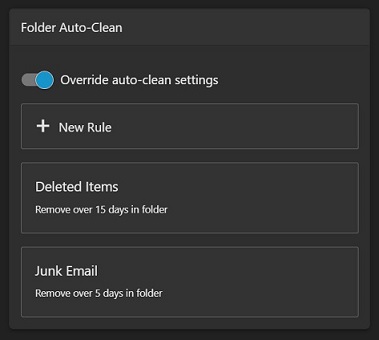 If the domain administrator allows it, users can create
their own set of auto-clean rules. If a user feels they want to be a bit stricter with how messages in their
default folders are managed, they can add their own rules that further limit how messages are handled.
However, unlike the limitations encountered by system and domain administrators, users can create additional
auto-clean rules for ANY folder, whether it is a default folder or a custom folder. Granted, creating
auto-clean rules for custom folders is rather rare, but it is a useful option if there are folders created
by content filters, with plus addressing or when using disposable addresses. Regardless, allowing users to
manage their own folder auto-clean rules takes the burden off the domain administrator, who has at least
(hopefully) created a default rule set for the entire domain.
If the domain administrator allows it, users can create
their own set of auto-clean rules. If a user feels they want to be a bit stricter with how messages in their
default folders are managed, they can add their own rules that further limit how messages are handled.
However, unlike the limitations encountered by system and domain administrators, users can create additional
auto-clean rules for ANY folder, whether it is a default folder or a custom folder. Granted, creating
auto-clean rules for custom folders is rather rare, but it is a useful option if there are folders created
by content filters, with plus addressing or when using disposable addresses. Regardless, allowing users to
manage their own folder auto-clean rules takes the burden off the domain administrator, who has at least
(hopefully) created a default rule set for the entire domain.
Default Signatures: Domain Admin >> End User
Another example of a feature that can be handed downstream, this time from domain administrators to end users, is default signatures.
As a domain administrator, one of your responsibilities is ensuring the branding of your domain stays consistent. For example, you can customize the way the Webmail Login page looks by adding in a logo, a welcome message or even completely customize it with your own HTML. The signatures that are assigned to users is another way to keep things consistent.
As the domain administrator, you control the default signature that's attached to every user created for your domain. You also control the signatures used by any alias that has "Alias can be used as from address in webmail" enabled. (That means that the alias can be used for sending new messages and/or for replying to incoming messages.) Domain administrators may want certain pieces of information in user signatures, like their departments or direct extensions. Creating a default signature for the domain is a perfect way to ensure these things are present.
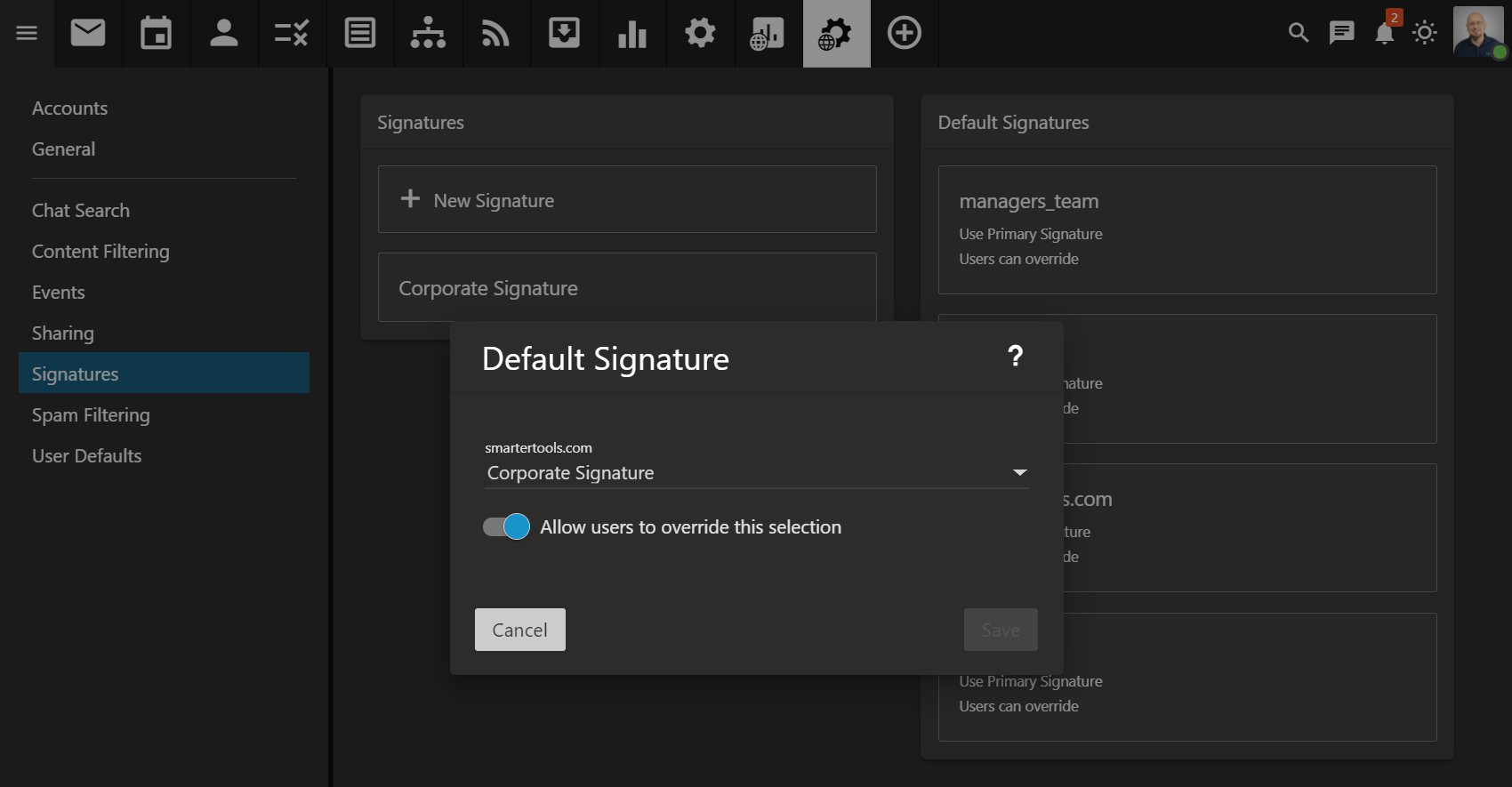 That said, managing signatures may be a task that the domain
administrator wants to pass downstream to users, and allow users to create their own signatures.
Alternatively, the domain administrator may want certain pieces of information in each users' signatures,
but whatever else is included is up to the users. While users cannot edit signatures created by domain
administrators, admins can create a signature template that contains some information, but allow users to
override the signature settings and use a signature they've created themselves. The hope would be that users
copy the data in the signature template, then add any additional information to the signatures they create
to best suit their role, position, etc. Doing things this way really takes the micromanagement of
signatures out of the domain administrator's hands and places the responsibility on the end user. It also
allows end users a bit of flexibility in terms of how much, or how little, information they relay to the
outside world.
That said, managing signatures may be a task that the domain
administrator wants to pass downstream to users, and allow users to create their own signatures.
Alternatively, the domain administrator may want certain pieces of information in each users' signatures,
but whatever else is included is up to the users. While users cannot edit signatures created by domain
administrators, admins can create a signature template that contains some information, but allow users to
override the signature settings and use a signature they've created themselves. The hope would be that users
copy the data in the signature template, then add any additional information to the signatures they create
to best suit their role, position, etc. Doing things this way really takes the micromanagement of
signatures out of the domain administrator's hands and places the responsibility on the end user. It also
allows end users a bit of flexibility in terms of how much, or how little, information they relay to the
outside world.
Even if the domain administrator decides to control the default domain signature, any time a change is needed, it's a simple process for editing that signature. Saving any changes takes immediate effect for all users of the domain, keeping things as painless as possible.
Additional Features
As you can see, there is a huge benefit to system administrators, domain administrators and end users when features and functionality are passed downstream. It not only frees up administrators so they can pay attention to actual administrative tasks, but it also assigns some responsibility to others for managing the various aspects of a domain and/or a user account. Finally, Folder Auto-Clean is just one example of the types of tasks that can be passed down the "chain of command", from the system level to the domain level, and potentially to end users. There are others as well, such as:
- EAS and MAPI/EWS assignment. (System Administrators and Domain Administrators)
- The actions performed on messages that meet a specified spam weight. (System Administrators, Domain Administrators and End Users)
- Enable/Disable Greylisting. (Domain Administrators and End Users)
- Set the Logout URL, or the page that loads when a user logs out. (System Administrators and Domain Administrators)
- Webmail Login Customization. (System Administrators and Domain Administrators)
- Message Footer customization. (System Administrators, Domain Administrators and End Users)
- Set Mailbox Size Limits. (System Administrators and Domain Administrators)
- Create Domain Aliases. (System Administrators and Domain Administrators)
- See User Passwords. (System Administrators and Domain Administrators)
- Message Archive Search. (System Administrators and Domain Administrators)
- Enable/Disable Two-Step Authentication. (System Administrators and Domain Administrators)
- Set Automated Forwarding. (System Administrators and Domain Administrators)
- Set up a STUN/TURN server. Domain administrators for larger installations can expand and improve Team Workspaces for their users without needing a system administrator.
Domain and User Defaults
The above demonstrate single settings that can be passed downstream. In addition, there are a number of default settings for entire domains and all users that can be configured by the system administrator and propagated to all domains (or individual domains) and users on the server, then edited or amended by domain administrators as needed. That means that any new domain added, and/or any user added to a domain, both have a complement of settings pre-configured for them, settings the system administrator has selected as a baseline for each. From there, a domain administrator can change the settings for their domain, they can change any or all of the default user settings and re-propagate them to all of their users, or they can modify settings on a user-by-user basis. In most cases, domain administrators will simply use the default settings configured by the system administrator. However, a domain administrator has the ability to modify the pre-configured User Defaults as they see fit, and then can edit individual users as needed.
To sum up, the ability to delegate tasks and settings to others can free up time for an administrator to focus on tasks that are more in line with their level of responsibility. In addition, it gets others involved in day-to-day operation of SmarterMail, empowers them, and helps make them part of the process of managing, and maintaining, a mail server.